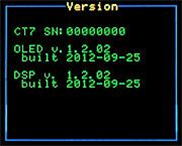015 CT7 DSP Firmware upload
(User Manual chapter 8.5.)
CT7 is pretty much software defined instrument: digital signal filter, DSP, digitally controlled analog signal path. Since 2020 also LED sources current and modulation depth is software defined.
It's quite natural that we are continously improving the instruments' firmware. This article explains how to upload CT7 using CT7-Console application and firmware downoaded from CT7 support www.
The procedure is straightforward and takes just about 1 minute.
Firmware upload procedure:
1. Get new version of CT7_DSP.bin from support www (link) and place it in CT7\update folder of your PC
2. Connect CT7 to PC CT7-Console
3. At CT7-Console go to CT7 Management panel and click DSP update button
4. In a file-open dialog select the new firmware file (*) (**), press OPEN
5. Observe progress bar. A message “DSP upload success” pops-up : click OK
6. Finish upload with CT7 restart to activate the new firmware:
a. A message informs you that CT7 will be switched off to activate uploaded version: click OK
b. CT7 is switched off, you have to power it up by pressing UP button of the CT7 navigation switch. CT7 goes directly to PC-link mode. “UIF Locked” is displayed on CT7.
c. Now click OK on the PC CT7 Console message “Switch on CT7 and then press OK when "UIF Locked” is displayed"
7. You may check the new version in the report generated by CT7 Management : ExportParams. function. Alternatively you can diconnect from PC and check Version with the CT7 navigation switch - menu Factory-Versions.
(*) firmware must be named CT7_DSP.bin
(**) There are two subfolders Normal and Reflection under Update branch, each containing CT7_DSP.bin. They are the same except that Reflection version instructs the CT7 console not to show initially Dust scattering columns.(but they may be always shown or hidden in any moment)
Firmware update procedure step by step:
1. Get new firmware version from support www |
|
CT7 instrument |
CT7-Console (PC) |
|
Download CT7.zip from support www (link), extract all to CT7 folder or just extract CT7-DSP.bin and place it in CT7\update folder |
|
2. Connect CT7 to PC CT7-Console |
|
 |
Observe "Connected to CT7" status in the lower left corner of the PC screen. |
3. At CT7-Console go to CT7 Management panel and pressDSP update button |
|
 |
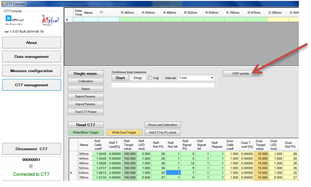 |
4. In a file-open dialog select the new firmware; click OPEN |
|
5. Observe progress bar. A message “DSP upload success” pops-up : click OK |
|
 |
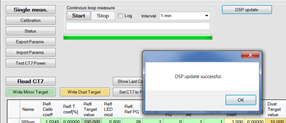 |
6. Finish upload with restart of CT7 |
|
 CT7 is switched OFF by PC-Console |
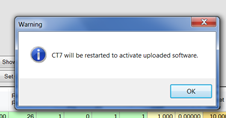 Click OK. |
 Press UP buttom.  |
Wait for CT7 displaying “UIF Locked” and click OK 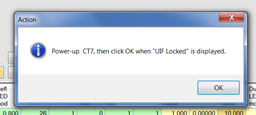 |
Done. |
|
Firmware upload verification:
Select CT7 menu FACTORY-Versions
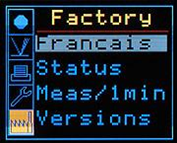
and check the DSP version VERSIONS: